Time-Shift Radio Using an Amazon Echo Dot and Sangean DAR-101: The Complete Guide
Old School Meets New School

Do you love radio but can’t always catch your favorite shows live? Time-shifting radio is the perfect solution, letting you record and enjoy broadcasts whenever convenient for your personal use. You can set up a seamless, automated system by combining an Amazon Echo Dot (Generation 4 or below) with a Sangean DAR-101 recorder. Using a 3.5 mm plug, the DAR-101’s Voice Activated Recording (VAR) mode, Monitor Mode, and Alexa Routines, you’ll never miss another program. Here’s how to set it up step by step, with voice commands to simplify the process.
What You’ll Need
To build your time-shifting radio setup, gather the following:
- Amazon Echo Dot (Generation 4 or Below): A smart speaker with a 3.5 mm output jack for external connections.
- Sangean DAR-101 Digital Recorder: A reliable recorder featuring Voice Activated Recording (VAR) and Monitor Mode for versatile recording options.
- 32 GB SD Card: Essential for storing MP3 recordings; this size provides plenty of space for multiple hours of programming.
- 3.5 mm Audio Cable: To connect the Echo Dot to the DAR-101.
- Alexa App: Used to set up Routines for automating playback on the Echo Dot.
Step 1: Connect the Amazon Echo Dot to the DAR-101
The first step is to physically connect the Echo Dot to the DAR-101 for audio transmission:
- Locate the Ports:
- The Echo Dot (Generation 4 and below) has a 3.5 mm output jack, typically on its side.
- The DAR-101 has a 3.5 mm input jack on its back, designed for auxiliary connections.
- Connect the Audio Cable:
Use a 3.5 mm audio cable to connect the Echo Dot’s output to the DAR-101’s input. Ensure the cable is securely connected to avoid interruptions in audio transmission.
Step 2: Set Up the Sangean DAR-101 in Monitor Mode
Monitor Mode allows you to listen to the live audio being passed through the DAR-101 while also preparing for recording. It’s a useful feature for live monitoring.
- Power on the DAR-101: Turn on the device and navigate to its menu using the control buttons.
- Enable Monitor Mode:
- In the menu, find the “Monitor” option and activate it.
- This mode lets the DAR-101 pass the incoming audio to its built-in speakers or connected headphones while keeping it ready for recording.
Monitor Mode is especially handy if you want to listen live while ensuring the DAR-101 is ready to record.
Step 3: Configure the DAR-101 in VAR Mode
The DAR-101’s Voice Activated Recording (VAR) mode ensures you only record when audio is present. This eliminates unnecessary silence, saving space on your SD card.
- Insert the SD Card: Insert a 32 GB SD card into the DAR-101 for storing your recordings.
- Access Recording Settings: In the DAR-101 menu, locate the recording options.
- Activate VAR Mode:
- Set the recording mode to “VAR.”
- Adjust the sensitivity settings to ensure the recorder captures the Echo Dot’s output without being triggered by background noise.
With VAR mode enabled, the DAR-101 will automatically start recording when it detects sound and stop when the audio ends.
Step 4: Set Up Alexa Routines for Scheduled Playback
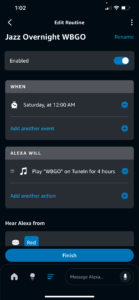
Now it’s time to automate playback using Alexa Routines, which allow you to schedule specific radio streams or stations to play on your Echo Dot.
- Open the Alexa App: Launch the Alexa app on your smartphone or tablet.
- Create a New Routine: Navigate to the “Routines” section and tap the plus sign (+) to create a new Routine.
- Set a Trigger:
- Choose “Schedule” as the trigger.
- Select the time you want the Routine to activate. For example, if your favorite radio program airs at 8 AM, set the trigger for 7:59 AM to ensure it starts on time.
- Add an Action:
- Select “Play Music” or “Tune to Radio Station.”
- Specify the radio station or stream. Alexa supports services like TuneIn, iHeartRadio, and more.
- Assign the Playback Device: Under “Device,” select the Amazon Echo Dot connected to your DAR-101.
- Add a Duration: 1, 2, or 4 hours – customize it
- Save the Routine: Tap “Save” to finalize the setup.
Example Voice Commands for Alexa Routines
If you prefer to set up Routines using voice commands, try these:
- “Alexa, create a new Routine.”
- “Alexa, name this Routine ‘Morning Show.’”
- “Alexa, schedule it to play at 7 AM on weekdays.”
- “Alexa, add TuneIn Radio to play [station name].”
- “Alexa, save this Routine.”
These commands simplify the setup process, letting you create Routines hands-free.
Step 5: Test Your Setup
Once your setup is complete, test it to ensure everything is working smoothly:
- Manually Trigger the Routine: Start the Routine in the Alexa app or wait for the scheduled time. The Echo Dot should begin streaming the selected station.
- Check Monitor Mode: Verify that the DAR-101 is playing the live audio through its speakers or output.
- Test VAR Mode: Ensure the DAR-101 automatically starts recording when it detects audio and stops when playback ends.
- Review the Recording: Play back the recording on the DAR-101 to confirm it captured the program as expected.
Tips for Success
- Monitor Storage: A 32 GB SD card can hold dozens of hours of MP3 recordings. Regularly check and back up your files to free up space.
- Adjust VAR Sensitivity: Fine-tune the DAR-101’s sensitivity to avoid missing quiet audio or recording unnecessary background noise.
- Use High-Quality Cables: A good 3.5 mm cable ensures clean audio transmission without interference.
- Set Multiple Routines: Create separate Routines for different programs you want to record throughout the day.
Why This Setup is Ideal for Time-Shifting Radio
The combination of the Amazon Echo Dot and Sangean DAR-101 brings modern convenience and reliable recording capabilities together. The Echo Dot’s access to streaming radio stations ensures endless options, while the DAR-101’s Monitor and VAR modes make recording effortless and efficient. Alexa Routines automate the entire process, so you can focus on enjoying your favorite programs whenever you like.
Whether you’re recording a morning news segment, a midday talk show, or an evening music broadcast, this system makes it easy to build your own on-demand radio library.
Final Thoughts
Time-shifting radio with an Amazon Echo Dot and Sangean DAR-101 is a simple yet powerful solution for anyone who loves radio. With Monitor Mode for live listening, VAR Mode for efficient recording, and Alexa Routines for automation, this setup ensures you never miss another broadcast. Set it up today and enjoy the freedom to listen on your terms.
Happy recording!
SPUD
Leave questions in the comment section